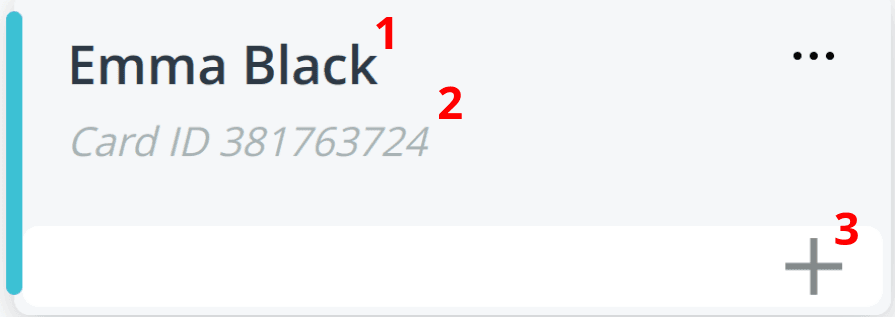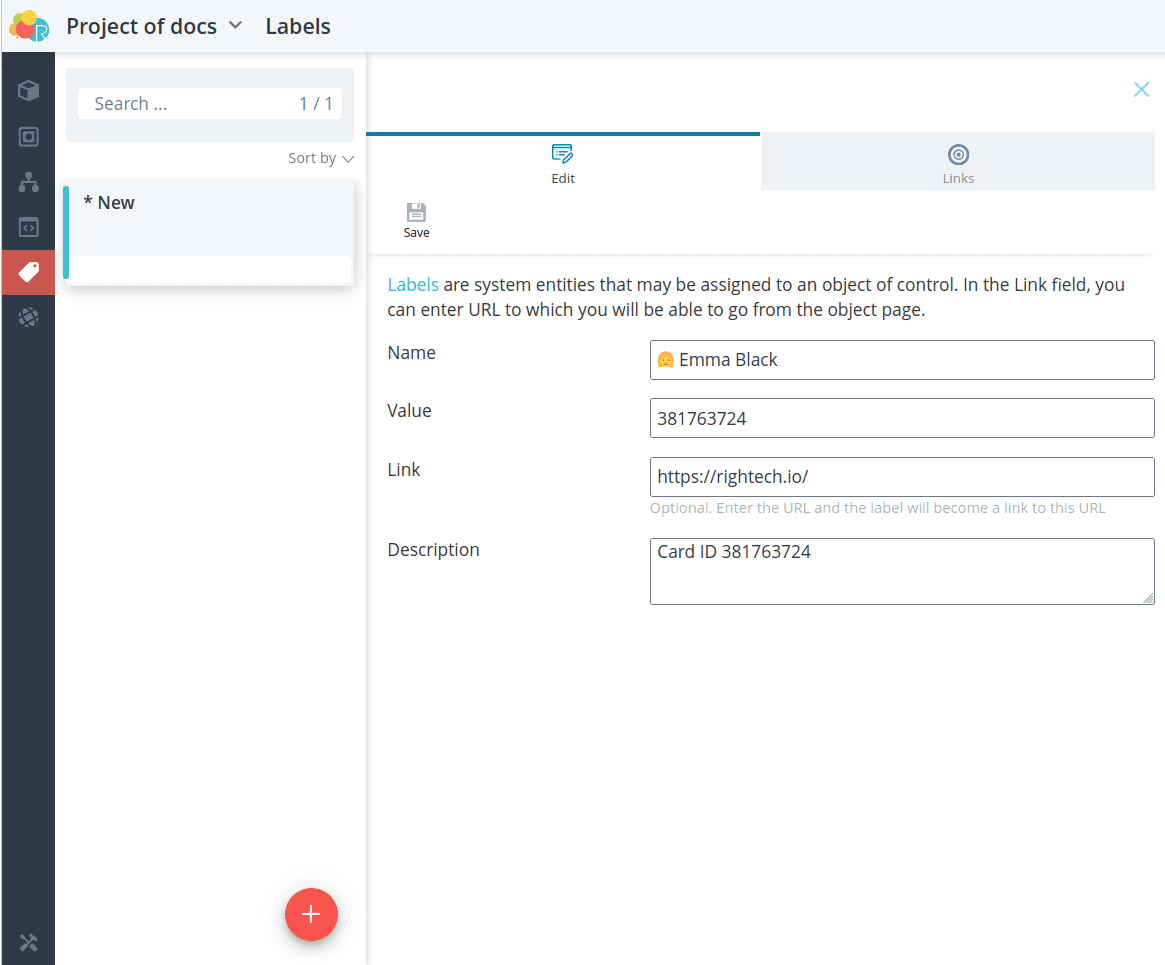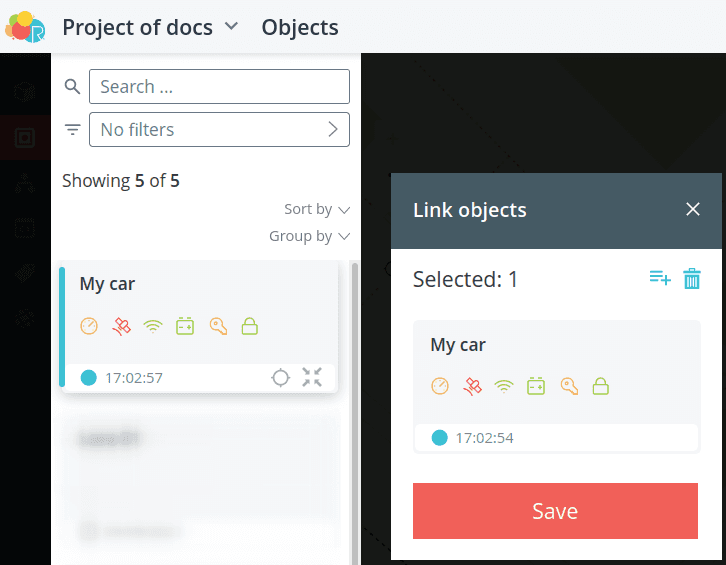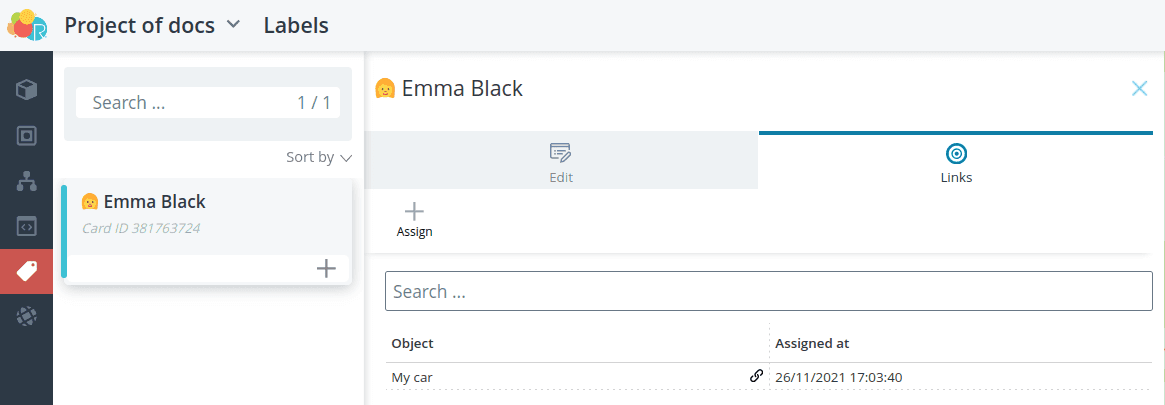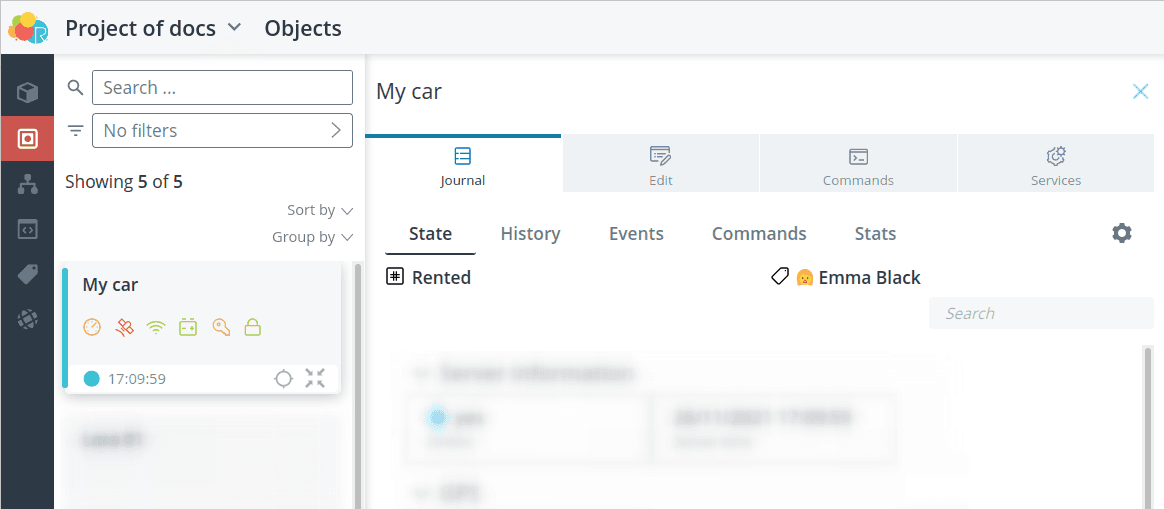Labels
Labels are used to create a new attribute for devices. If
you want to mark, for example, the current state of an object, its location, or
If you want to mark, for example, the current state of an object, its location, or any other important clarifying information, you can add it by placing a label on the object.
object with a label. Multiple labels can be assigned to each object.
Label card
- label name
- label description
- Adding the label to the object
Creating a label
To create a new label, click the Labels tab. Add a label by clicking
the plus sign.
Fill in the following fields:
- name - label name;
- value - label value, to be filled in if necessary;
- link - link in the object's interface, which will be opened by click on the label in a new browser tab, filled in if necessary;
- description - detailed characteristic of the label, filled in if necessary.
Click the Save button. Your new label will open in front of you.
Adding a label to an object
To select the objects to which you want to add a label, click the Links tab.
the Links tab.
Click Assign and select the objects from the list.
Click on the Save button, the label will be assigned to the selected objects.
The assigned label is displayed in the object's interface.
Clicking on the label will open
- The link, if a link was specified in the tag;
- the label in the platform if no link was specified.