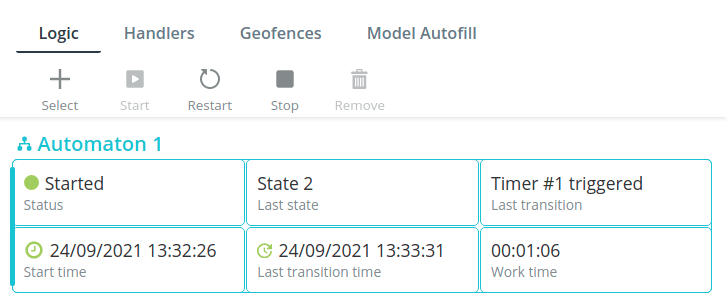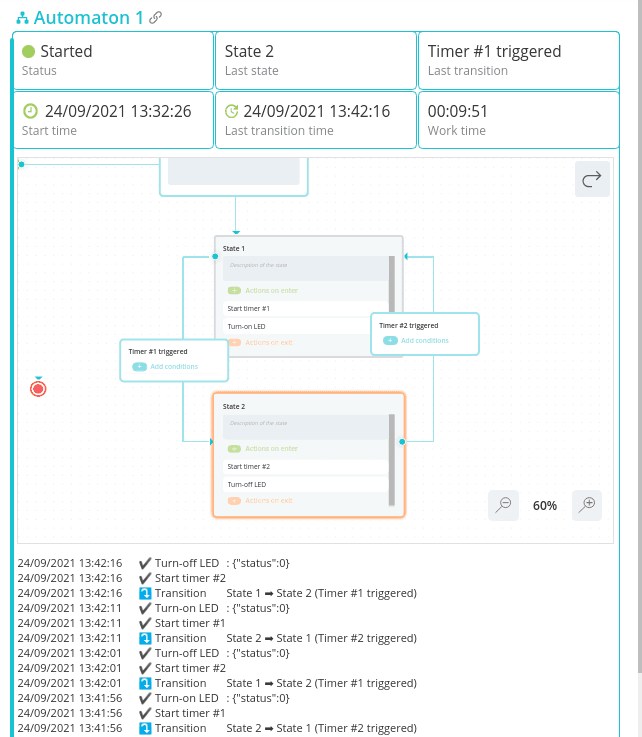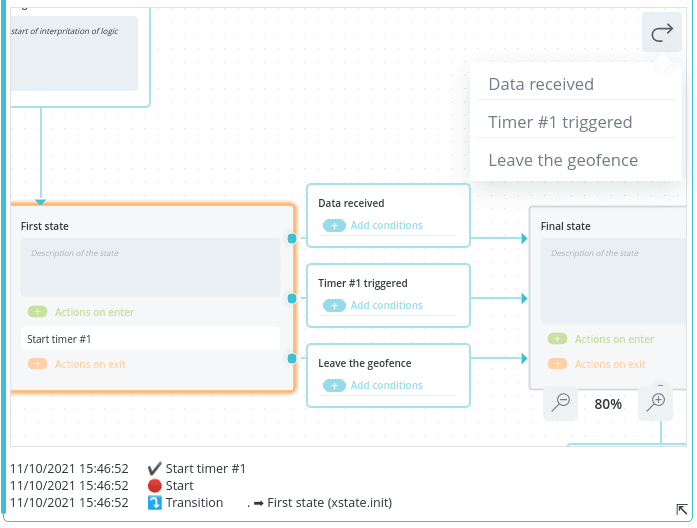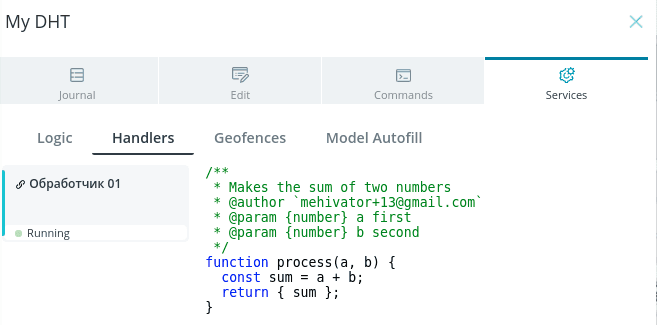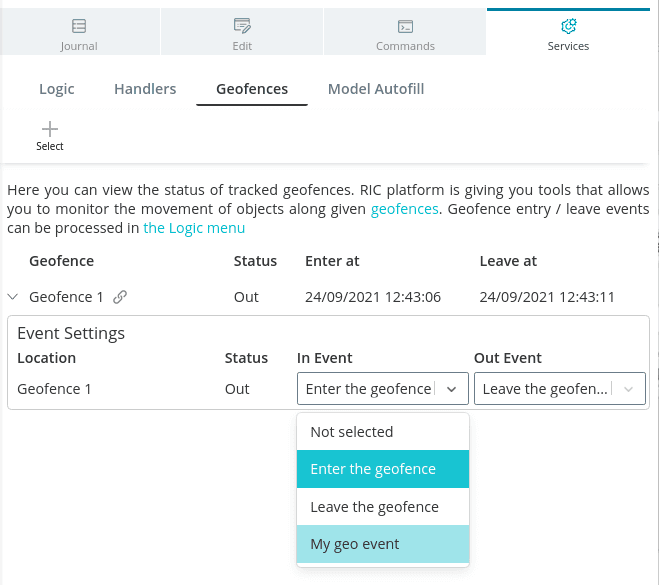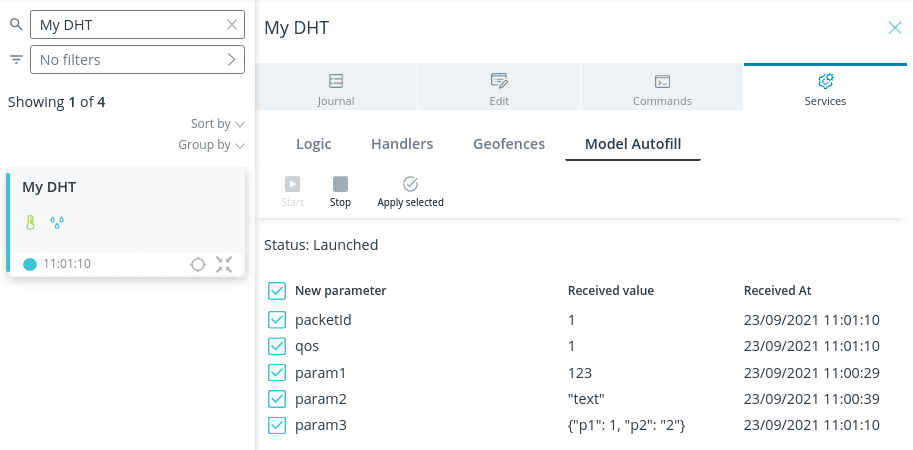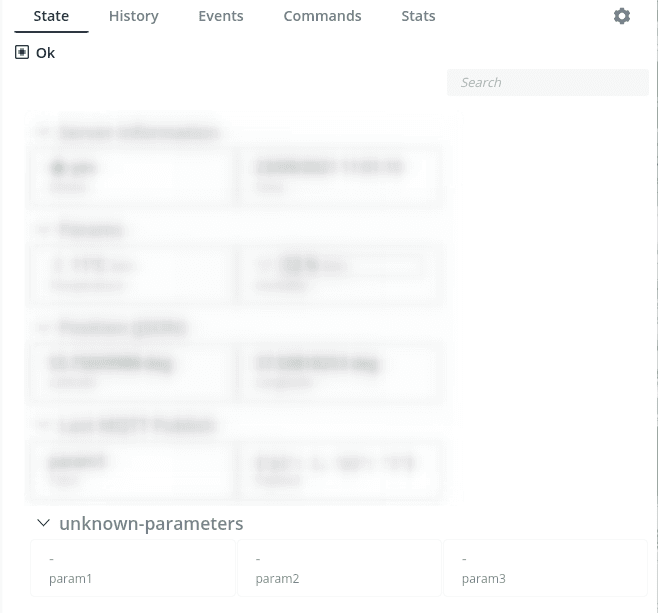Services
Logic
Open the Logic section to manage the scripts added to the object
automation scripts added to the object. At the top of the interface is a control panel where you can
where you can add a new automaton to the object or start, restart, stop, delete a selected automaton from the list below,
stop, stop, delete a selected automaton from the list below.
At the bottom are all the automata added to the object with execution status. Expand
an automaton with the arrow in the lower right corner of the automaton card to observe how the transitions between automata occur.
how the transitions between states occur and track the logs of the processes taking place.
processes.
In the upper right corner of the automaton window, there is a Generate Event button.
Click on it to select one of those events, which can lead to
exit from the current state of the automaton. This will help to test the work of
of the created automaton without the necessity of playing real events on the device, waiting for triggering of the timer.
device, waiting for timer triggering, scheduler triggering, exiting the geofence, etc.
etc.. Events generated in this way are not recorded in the history of common events and do not affect the operation of the rest of the automaton.
events and do not affect the operation of other parts of the system.
Handlers
Open the Processors section to see all the handlers added to the object.
handlers. Click on a handler card to open the executable code.
Geofences
Open the Geozones section to see all geofences added to the object. В
At the top of the interface there is a control panel where you can,
Click the Select button to add new or delete existing geofences.
In the list of geofences you can see the status of the object in the geofence and the time of its entry and exit.
entry and exit times, as well as set the events that will be generated when an object enters/leaves a particular geofence.
enter/exit a particular geofence. The default events added are,
predefined in each device model (Entry into a geofence / Exit from a geofence) are added by default.
Select your own events created in the model to simplify the control of multiple geofences for a given object.
multiple geofences for a given object.
Autofill model
Autofill mode allows you to automatically add new parameters to the model of a
device model. This simplifies the process of model generation, especially with a large
number of parameters to be transferred.
The mode is started for 60 minutes. Once it is enabled, all new parameters
appear in a table where you can select which ones you want to
be added to the model assigned to this object. These parameters will be added to the
unknown-parameters subsystem. To customize them further
use the familiar node editor in the model interface.
💡
While autocomplete mode is enabled, you can switch to the interface of another
object, project, or even close the platform. Then come back and analyze the
parameters that have accumulated in the meantime.
💡
The new parameters will be added to the model, and thus will appear in the
interface of all objects with this model.